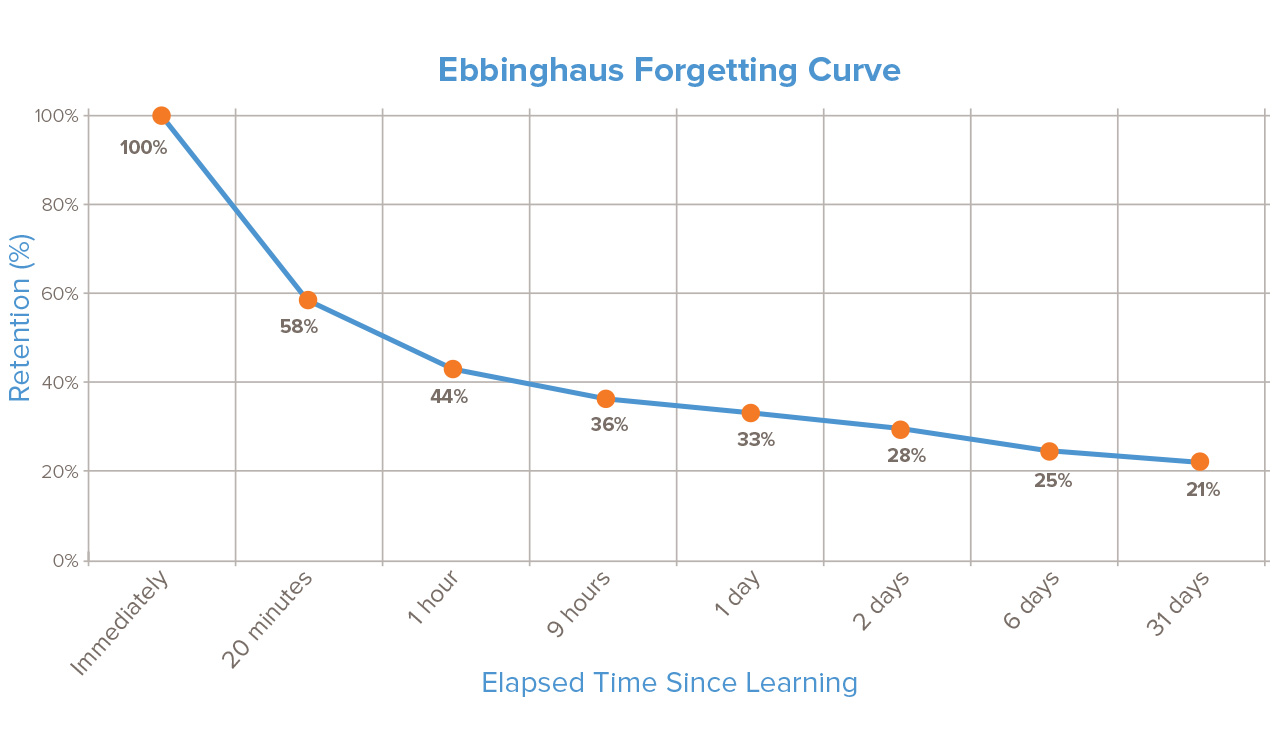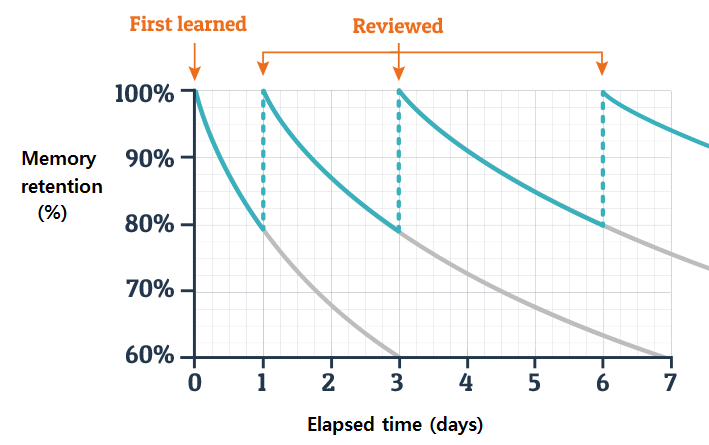Spaced Repetition & Anki
Work in Progress.
Introduction#
Vocabulary is an essential element of communicating in a foreign language. Without the right vocabulary, you will find yourself struggling to express your ideas efficiently and precisely. You need a minumum of 2,500 Spanish words to be able to express well in Spanish (by that I mean you will at least be able to describe the words you don’t know). It might sound like a lot, but keep in mind that a native English speaker knows more than 20,000 English words on average, and the same for native Spanish speakers (Spanish words, of course).
While there are many tools like Quizlet that can help you memorize vocab for your Spanish tests, we recommend using SRS (Spaced Repetition System) apps like Anki to prolong vocab retention (so that you wouldn’t have to cram one week before the final, for example).
What is Spaced Repetition?#
Spaced Repetition is a memorization technique specifically designed to maximize long-term retention with minimum effort. Say you learned a new word and you want to make sure that you won’t forget about it. Naturally you repeat this word in your mind many times in a short interval and hope that you would still remember it later. This method does not work, as you would have guessed. Human brains are quick to forget new information. A German psychologist Hermann Ebbinghaus conducted experiments to figure out just how rapidly the brain forgets. See the Forgetting Curve below:
Well, you probably know that you have to review this word to commit it to long-term memory. But more often than not, most people just review their vocab list a few times and ending up forgetting them after a test. To solve the problem, you can use Spaced Repetition to remember vocab words for as long as you review them. In a Space Repetition algorithm, you would review a new word every so often, but after each successfull recall, the algorithm lengthens the duration between now and the next review. This way easier vocab words will be reviewed less and less often.
Anki#
The first spaced repetition algorithms used simple flashcards and boxes, but we can do better. Anki is a free and open source SRS app that can not only help you memorize Spanish vocab, but just about anything else like physics equations, history facts, etc. Alternatives do exist but they are either not as robust (e.g. Quizlet) or not free (SuperMemo).
Basics#
You can install Anki here. Sign up on AnkiWeb to sync with your phone (AnkiMobile on iOS costs $24.99 to cover development expenses; Android users can get AnkiDroid for free).
Anki should look something like this out of the box.
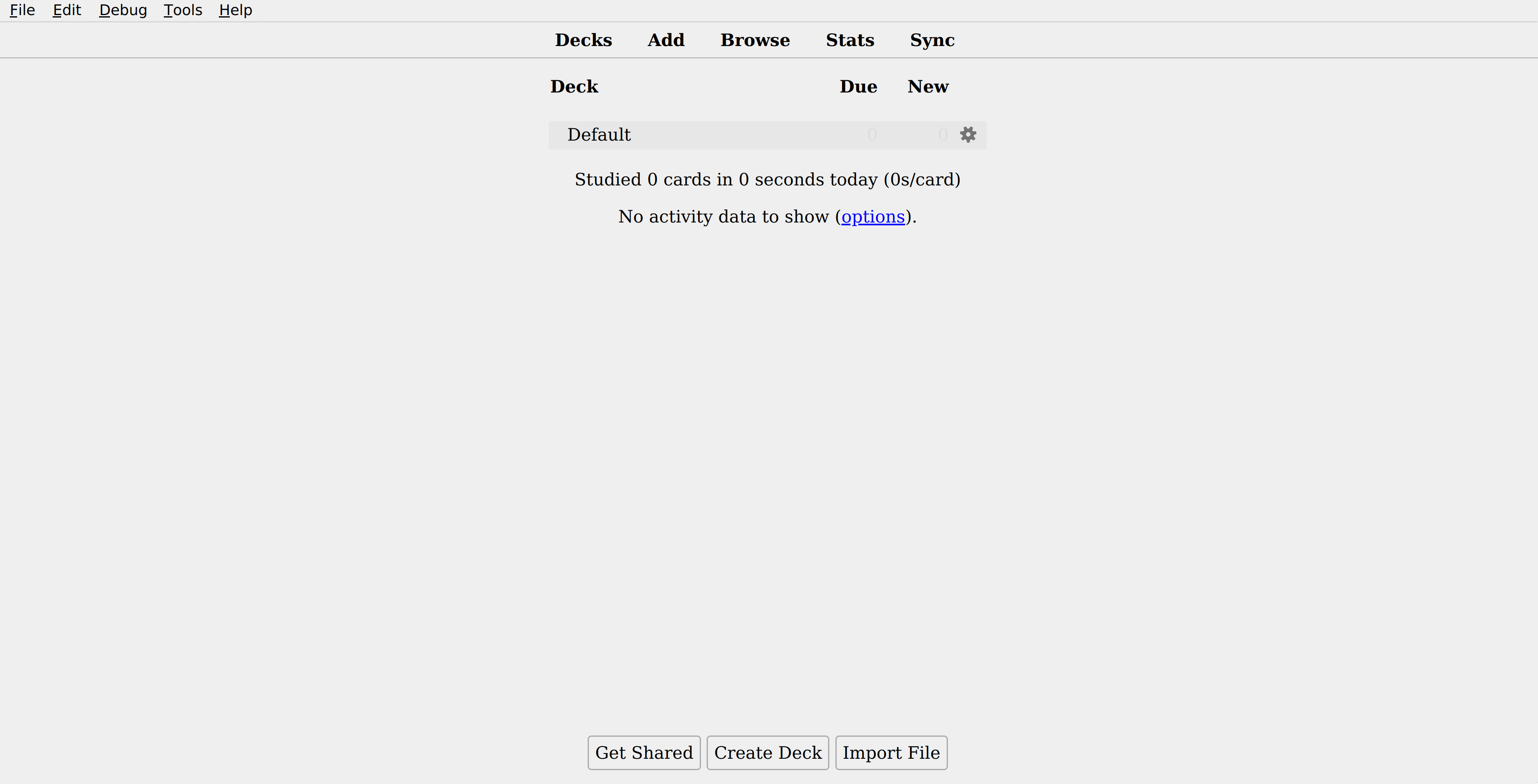
At the top you can see a toolbar with five buttons (Decks, Add, Browse, Stats, Sync). If you hover above them you can see their shorcut keys. The Decks button presents to you a list of decks. Right now there should only be a “Default” deck that Anki created for you. If you’ve got new vocab word, click the “Add” button. In addition, the Browse button opens a note browser useful for managing notes in bulk; the Stats button is self-explanatory; the Sync button synchronizes your collection (of decks) with AnkiWeb (register here if you haven’t yet).
Let’s say you have some flashcards added already. You can click a deck and then click “Study”. It might look something like this:
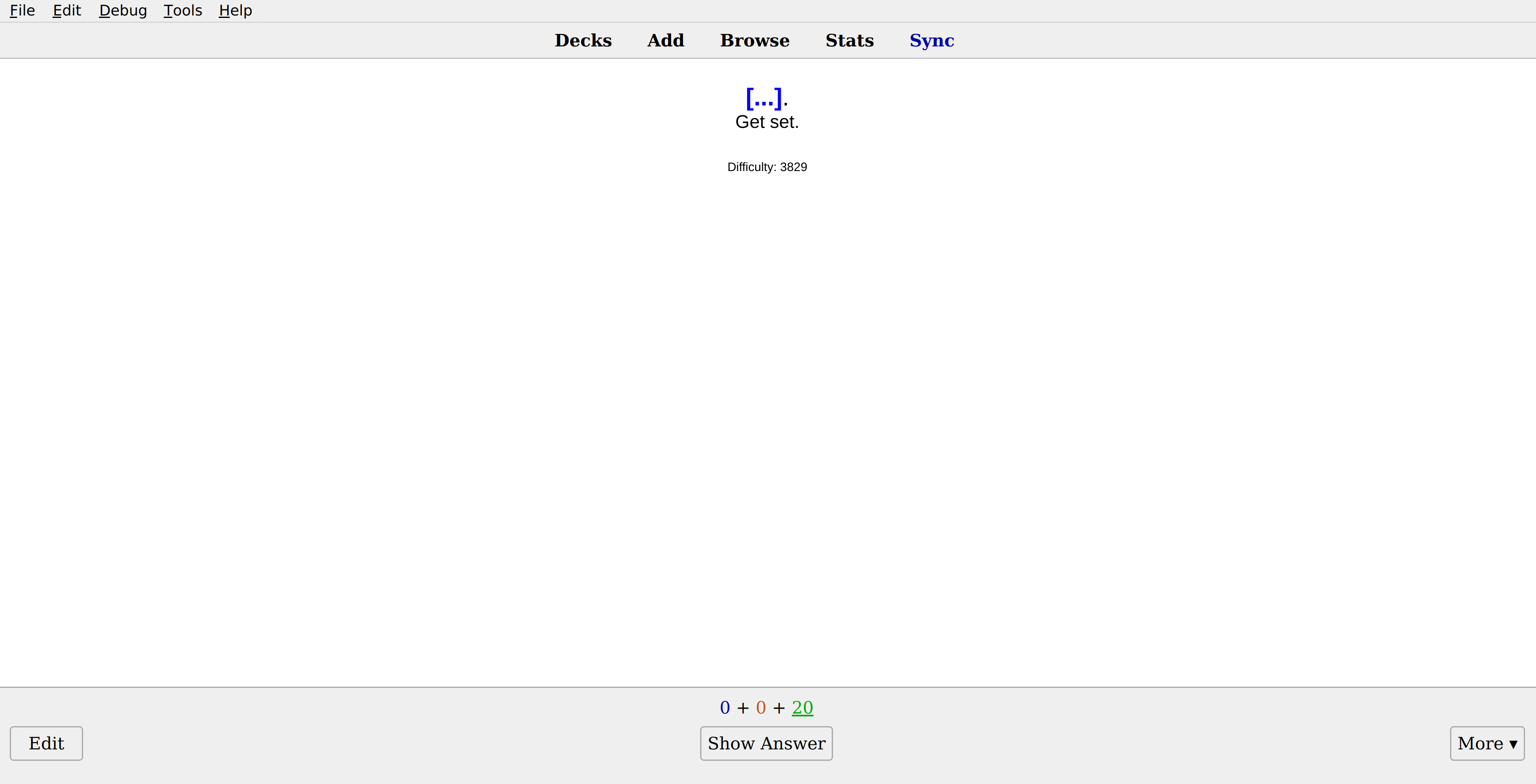
You are currently viewing the front side of the flash card. This prompts you for recall. Below the flashcard are three numbers. The blue one is how many new cards are left to learn today. The red one is the number of reviews related to cards that you are currently learning. The green one represents reviews of matured (learned) cards. The underlined number indicates what type the current card is. If you are ready to see the answer, hit the space key or press “Show Answer”.
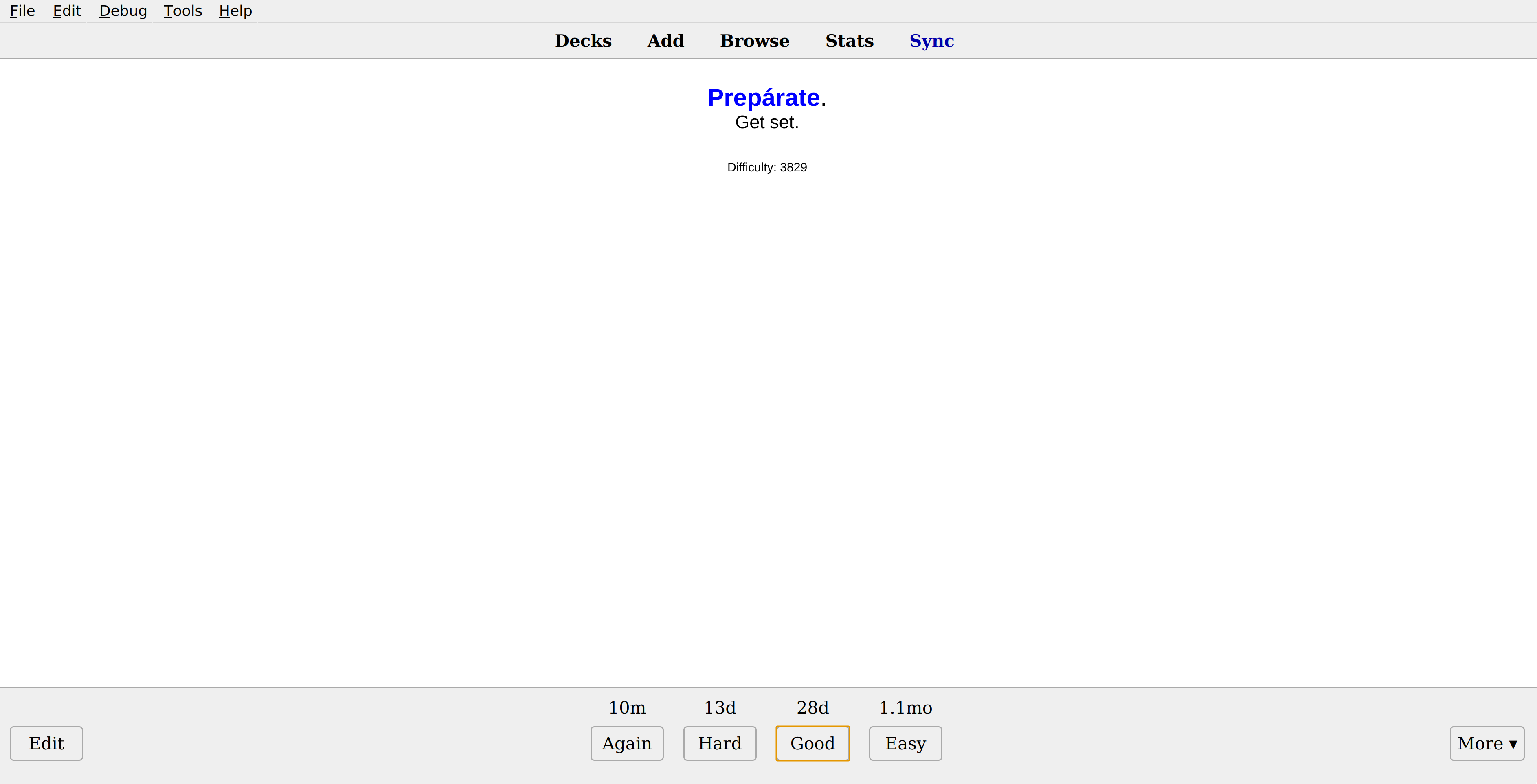
Now you are presented with the answer, or the back side of the flashcard. If you could remembered what the answer was (before viewing the answer of course), select “Good” or hit the space bar. If you could recall but with difficulty, select “Hard”. If the card is too easy or is presented to you too often, select “Easy”. Otherwise, if you couldn’t remember the answer at all, select “Again”. These buttons are also bound to keys 1 through 4. You can optionally display the next review time in Tools > Preferences > Scheduling > Show next review time above answer buttons.
TODO Decks#
In Anki, you group flashcards by decks. You can create one with the “Create Deck” button and rename one by clicking the gears button next to the deck name. You can also create an hierarchy of decks by create subdecks (and sub-subdecks and so on) using the :: separator. I recommend grouping all your decks under one “superdeck” so that you can study all decks at once.
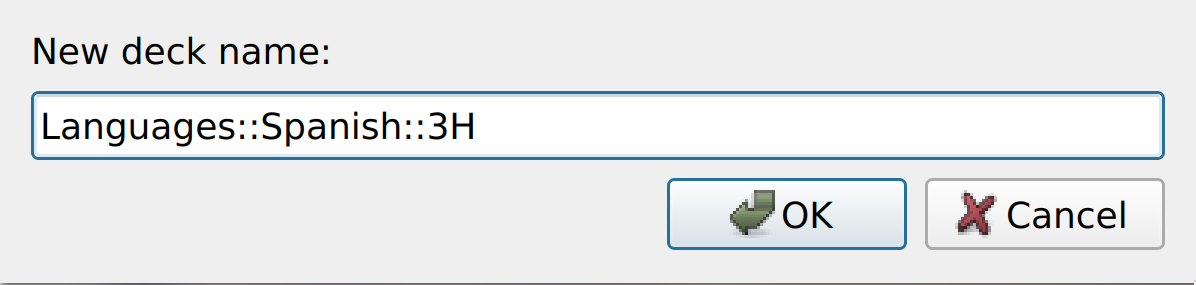

Click the minus sign to fold the hierarchy.
Each deck (every parent and child decks) has an option group assigned to them. Click the gears button and then “Options” see what they are.
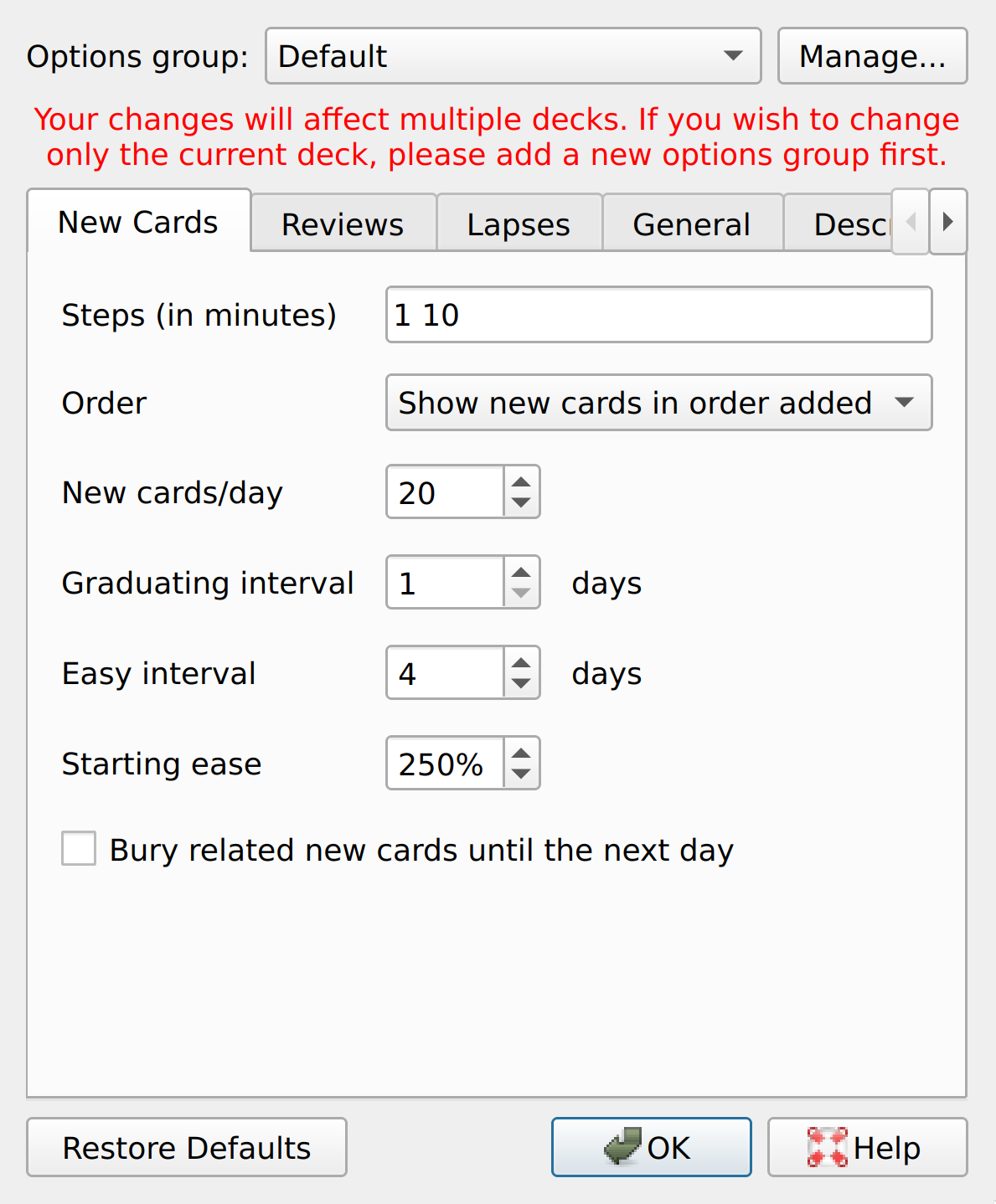
The first tab configures how new flashcards are handled. Here is what each option means:
- Steps:
The option group of a parent deck may limit the child deck.
Adding a Note#
Let’s say we have a new note. Click “Add”. Note that you might not see as many styling options due to an add-on I installed.
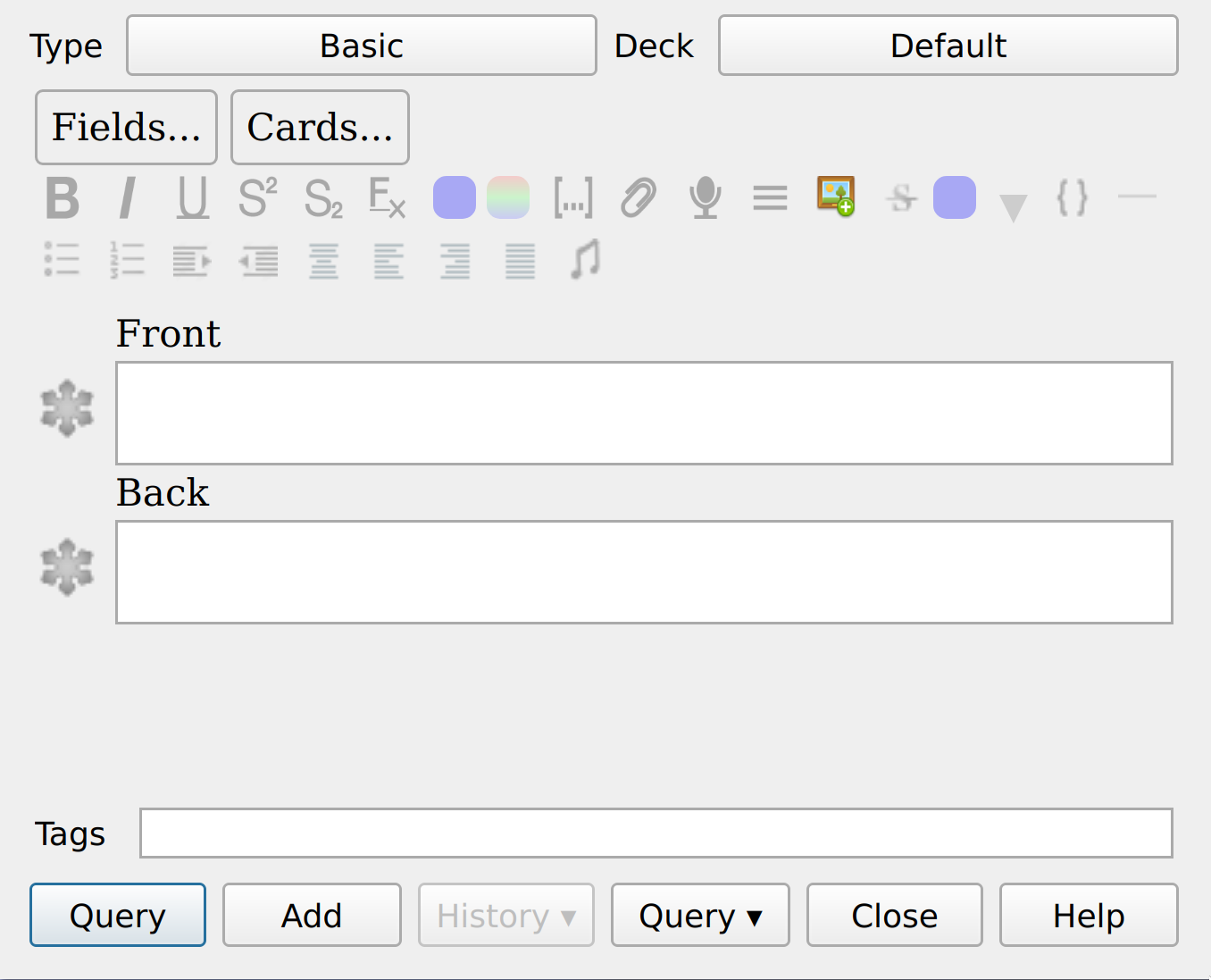
The UI is pretty intuitive. You are adding a note of type “Basic” into the deck named “Default”. The “Basic” note type has two fields, Front and Back. If you are memorizing a vocab word, you might put the Spanish word in Front and English translation in Back. Basic notes only go from Front (the “question”) to Back (the “answer”). In this case, if you want to also memorize the Spanish word for a given English translation, you can click the button in the top-left corner and change the note type to “Basic (and reversed card)”. This will produce two cards, one from Front to Back, and the other from Back to Front. To clarify, a note consists of a set of fields, and it can generate cards that use these fields in their card template. These cards are what you actually see when studying a deck.
If you click “Cards…” you can view all card templates for the current note type. The Front Template is presented to you to prompt for recall, after which the Back Template is used to reveal the correct answer. You can customize the templates in HTML. These two templates share a common stylesheet (the “Styling”) written in CSS. If you don’t know HTML and CSS, check this out.
At the bottom of the “Add” dialog you can specify the tags (space-delimitted) of this particular note. You can use it to create filtered decks or use it in the Browser, which I will cover later. After filling out the fields, click “Add” or press Ctrl+Enter.
TODO Learning and Reviewing#
TODO Customizing Notes#
TODO Browser#
TODO Add-ons#
Conclusion#
This is it! You’ve just began your Anki journey. If you want to get more out of it, I recommend skimming the Anki Manual and look for more online tutorials. Click “Get Shared” on the bottom of the Decks panel to download pre-made decks on AnkiWeb, or click here for add-ons that might improve your Anki experience. If you have any questions, feel free to ask on our Discord server. I hope you got something out of this post and thank you for reading!